The iGadget App Icon
Think of it as your “electronic Swiss Army Knife”.
The iGadget App for iPhone and Apple Watch features a variety of useful and entertaining gadgets, each with a delightfully “retro” analog appearance.
Currently, the iGadget App supports the following Gadgets:
- Altimeter
- Barometer
- Compass*
- Hygrometer
- Magnifying Glass*
- Metronome*
- Ruler*
- Speedometer
- Spirit Level*
- Sundial
- Telescope*
- Thermometer
- Vertical Speed Indicator
- VU Meter*
- WeatherVane
* Indicates Gadgets supported by iPhone only.
The Gadget Gallery
On the iPhone, the iGadget main screen is a gallery of available Gadgets:

The full gallery of available gadgets
As described in the Settings section below, you can edit the Gadget Gallery and select just a subset of available Gadgets for convenience and speed. For example:
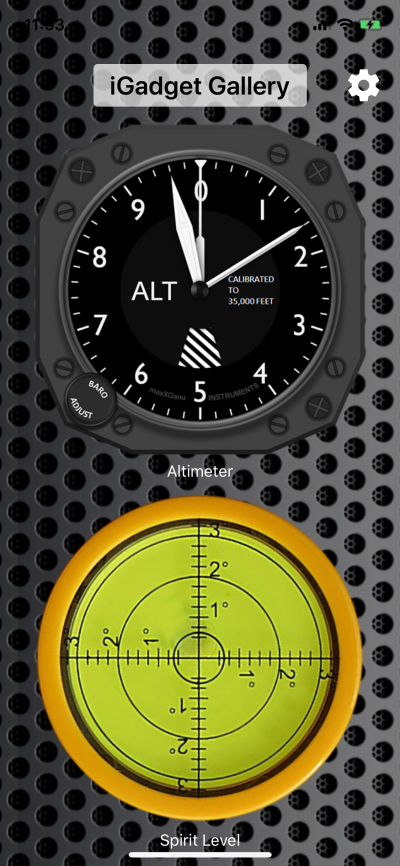
The Gadget Gallery, customized to display only the Altimeter and the Spirit Level
Tap a gadget in the gallery to select it. Once you have a gadget selected, you can return to the Gadget Gallery using the Back button, or you can swipe left or right to step sequentially through the gadgets in the gallery.
Altimeter
The Altimeter Gadget displays your altitude as either a standard aviation Altimeter, or as a digital gauge, both of which are calibrated in either meters or feet.

Analog Altimeter – iPhone

Digital Altimeter – Apple Watch
Barometer
Not many people know how to read a Barometer these days. And with such rich weather information available from websites and Apps, most of us have never needed to think about how the Atmospheric Pressure is fluctuating.
But for those who do, the Barometer Gadget provides a readout in hPa, mmHg and inHg.

Barometer – iPhone

Barometer – Apple Watch
Compass*
We all want to know where we’re going, don’t we?
Now your iPhone can show you at a glance your current compass heading. Just like a ship’s compass, the entire dial of the Compass Gadget rotates, so the North arrow always points to magnetic North.

Compass – iPhone
*The Compass Gadget is only available on iPhone, as Apple Watch has no magnetometer sensor.
Hygrometer
The Hygrometer gadget displays the relative humidity (%) at your current location.

Hygrometer – iPhone

Hygrometer – Apple Watch
Magnifying Glass*
For all those occasions when you’ve misplaced your glasses, or need to read something truly tiny (fine print on a medicine bottle? ingredient list as at the supermarket?). The Magnifying Glass gadget displays the iPhone camera’s image at 10x enlargement:

Magnifying Glass – iPhone X
Metronome*
Metronome – Select a frequency between “Grave” (42 beats per minute) and “Prestissimo” (208 beats per minute).

Metronome – iPhone X
Stop or Start the Metronome by tapping the Start/Stop button. When stopped, tap the weight to select a different frequency.
*The Metronome Gadget is only available on iPhone.
Ruler*
Have you ever needed to measure something, but couldn’t lay your hands on a ruler? Just use your iPhone!
This Gadget displays a ruler, precisely calibrated to the size of your iPhone’s screen. Yet another reason to love the larger screen-size of your iPhone 6/6s/7 Plus!
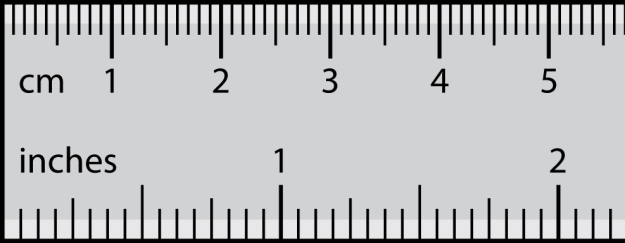
*The Ruler Gadget is only available on iPhone, as the beautiful Apple Watch screen is simply too small to make a useful ruler.
Speedometer
View your current speed using one of several classic automobile or motorcycle speedometers. Select from the following:
- AMG Mercedes
- Audi A6 and R8
- Ferrari F360
- Harley Davidson Police Special
- Porsche Boxster
- VW Beetle

Audi R8 Speedo – Apple Watch

Ferrari F360 Speedo – iPhone
Disclaimer: iGadget is intended for fun entertainment purposes only. Please don’t operate your Apple Watch or iPhone while driving!
Spirit Level*
Use your iPhone as a Spirit Level, to measure the level of your desk, for example.

Spirit Level – iPhone
Disclaimer: iGadget is intended for fun entertainment purposes only. Please don’t try to build a house using the Spirit Level Gadget!
*The Spirit Level Gadget is only available on iPhone, as the Apple Watch’s raw accelerometer and gyro sensor data is not currently available.
Sundial
What could be more low-tech than a Sundial?
But this Gadget is no ordinary Sundial, at least not on the iPhone***, which automatically rotates the Sundial’s face so that it is orientated to the equator, whether you are in the Northern or Southern hemisphere. During daylight hours, the Sundial Gadget displays the shadow cast by the electronic ‘gnomon’ (that’s the name for the pointy thing on a Sundial). So you can use the sun’s shadow to read the time of day at your current location, even if it’s cloudy/raining. Just don’t expect it to tell you the time after sunset!

Sundial – iPhone (oriented North)

Sundial – Apple Watch
*** On Apple Watch, which lacks a magnetometer, the Sundial is “fixed” and simply shows your current time of day.
Telescope*
The Telescope gadget provides 2x, 5x and 10x magnification for viewing distant objects using the iPhone’s camera.
*The Telescope Gadget is only available on iPhone.
Thermometer
The Thermometer Gadget displays the ambient (outdoor) temperature for your current location, based on local weather reports. On iPhone, the thermometer gauge is calibrated in both degrees Centigrade and degrees Fahrenheit. On Apple Watch, only the relevant (local or selected) units are displayed.

Thermometer – Apple Watch

Thermometer – iPhone X
Vertical Speed Indicator
Displays your vertical speed, as per a standard aviation VSI or Rate of Climb gauge. Calibrated in thousands of feet per minute or thousands of meters per minute. For non-aviators, a long-press will also display your vertical speed in meters per second and feet per second.
Vertical Speed Indicator – iPhone

Vertical Speed Indicator – Apple Watch (Climbing)
Disclaimer: iGadget is intended for fun entertainment purposes only. Please don’t operate your Apple Watch or iPhone while flying or driving!
VU Meter
Measures the ambient noise level, as detected by the microphone of your iPhone and displays this on a classic VU Meter scale, from -20 to +3dB.

VU Meter – iPhone
Weather Vane
Displays the wind speed and direction at your current location. On both iPhone and Apple Watch, the vane’s needle points into the wind. Additionally, on iPhone, the vane itself is automatically oriented to North. On both platforms, the wind’s strength is indicated by the speed of the spinning anemometer.

Weather Vane – Apple Watch
Weather Vane – iPhone
Precision
Although they are visually satisfying, analog Gadgets can be difficult to read with high precision. So selected Gadgets will also provide a precise digital readout in response to a Long Press gesture, where you touch and hold the iPhone’s screen for 1 second. For example:

Barometer Digital Readout – iPhone
Settings on iPhone
On the iPhone, you swipe right or left to step through the list of supported Gadgets. There is also a “Settings” button at the top-right of each Gadget screen, which you press to access the iGadget App Settings.
Tap the “iGadget Gallery Settings” to select a subset of the available Gadgets for display in the main iGadget Gallery.

Settings – iPhone
You can also select:
- your preferred language (English and French are currently supported).
- your preferred units (Metric or Imperial). The default units for your Locale will automatically be applied, but you can over-ride that default if you prefer a different set of units.
- your preferred Altimeter Gadget: either an Analog dial or a ‘digital’ readout.
- your favourite Speedometer.
- your preferred source of weather data (OpenWeatherMap or WeatherUnderground). Weather data is used to drive several gadgets, including the Barometer, Hygrometer, Thermometer and Weather Vane.
Settings on Apple Watch
On Apple Watch, the main menu allows you to select which of the supported Gadgets you wish to view:

iGadget Main Menu – Apple Watch
All relevant Settings (e.g. language, units, altimeter mode) are automatically transferred from your iPhone to your Apple Watch. The one exception is the choice of Speedometer face, so you can select a different Speedo on Apple Watch if you prefer, via 3D Touch on the Speedometer Gadget:

Select Speedo 3D Touch Menu – Apple Watch

Select Speedo Menu – Apple Watch
Availability
Privacy
We value our privacy, and vow to protect yours. The iGadget App does not record, retain or transmit any of your personal information (location, speed, … nothing).

